In this post I’ll show how to quickly and efficiently set up a new pixel for Quora Ads.
The Quora Ads pixel uses the same mechanism as other standard pixels, so its setup is pretty simple.
Creating a Quora Ads Pixel
Creating your pixel can be done only after setting up an active Quora Ads account.
- In your account, navigate to ‘Pixels & events‘.
- Click on ‘Setup Pixel’
- You can then select how you want to install the pixel, manually or via Google Tag Manager
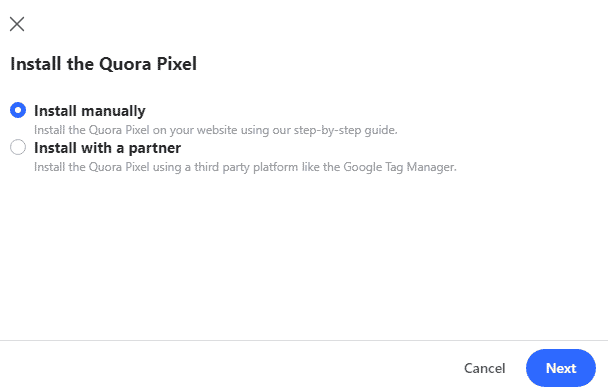
Manually installing the Quora Ads Pixel
Step one: Base code
After selecting the Manual installation option, you will see your pixel’s code snippet.
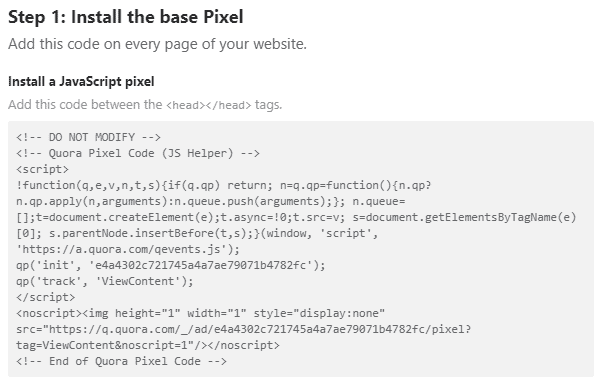
To properly install Quora Ads Pixel, add the snippet on all pages of your website, preferably as high up as possible on the <head> tag. Adding the pixel to the <body> tag will also work, but might result in discrepancies in tracking, as some users might leave the page before the pixel snippet has fully loaded.
Quora’s base pixel event, marked as ViewContent, is the equivalent of Google and Facebook’s Pageview event.
The Advanced Match option can be used if your site requires a log in and users can be identified based on their email. This can lead to better pixel matching.
The Image Pixel option at the bottom of the screen if for sites that can’t run Javascript, and is generally not recommended to use.
Step two: Additional events & Conversions
After adding the base pixel, you can optionally add additional events to track user interactions and conversions on your site.
As with similar platforms, to fire these events, you only need to trigger the event code on the user’s action (assuming the base code has been loaded on the page).
For example, to track a Purchase event, you need to fire:
qp('track', 'Purchase')The available events for Quora Ads are:
- Generic
- Purchase
- Generate Lead
- Complete Registration
- Add Payment Info
- Add To Cart
- Add To Wishlist
- Initiate Checkout
- Search
The events naming convention removes whitespaces, so Add Payment Info will be tracked as AddPaymentInfo.
qp('track', 'AddToWishlist')Custom events are not supported at this time.
Installing the Quora Ads Pixel using Google Tag Manager
Similar to other major platforms, Quora Ads has a built-in tag in Google Tag Manager.
First, select the ‘Install with a partner’ option and then copy the Pixel ID.
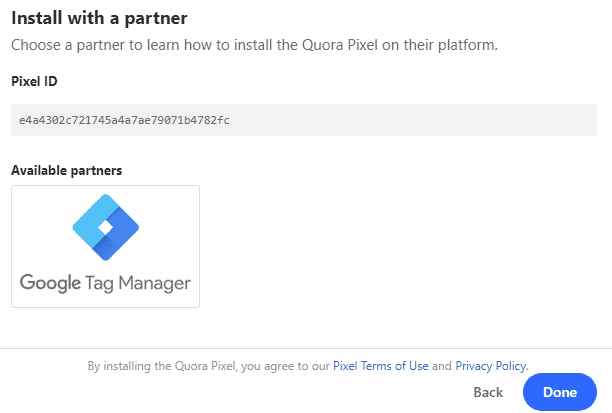
- Go to your GTM account and open the relevant container
- Click “Add a new tag”
- Name the tag something memorable, e.g. Quora Ads Pixel Page View
- Under Tag Configuration select “Quora Pixel”
- Paste the Quora Pixel ID you copied
- Under ‘Event Name’, verify that ‘PageView’ is selected
- Under Triggering, choose a new trigger. The default trigger is “All Pages”, which will load the FB tag on all website pages

- Click Save
The final tag should look like this:
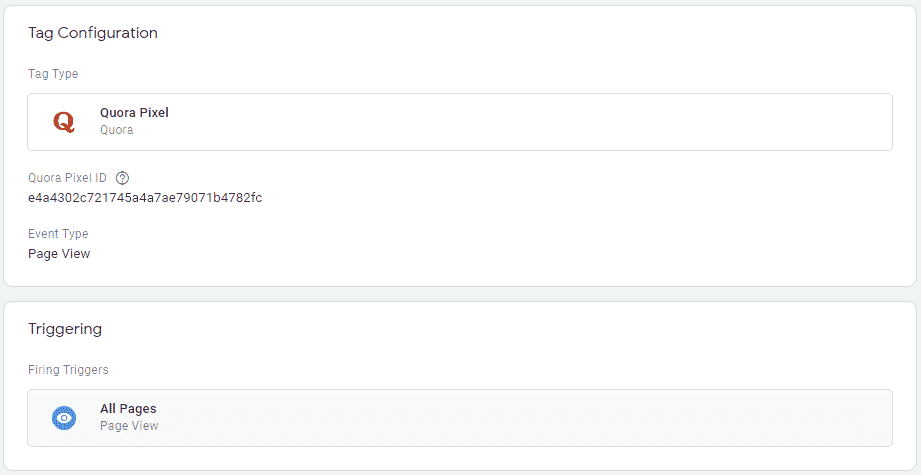
Be sure to publish the changes in your GTM container by clicking Submit and then Publish
You can also implement other user events with this tag, such as Purchases or Add To Cart, by selecting the relevant event type in the dropdown. Be sure to add a trigger that captures that specific user action.
The available events for Quora Ads are:
- Page View (equivalent to ViewContent on the manual installation)
- Generic
- Purchase
- Generate Lead
- Complete Registration
- Add Payment Info
- Add To Cart
- Add To Wishlist
- Initiate Checkout
- Search