JetEngine (JE) by CrocoBlock are part of a popular paid plugin for Elementor, complementing the site builder with many great elements, including their forms.
While Elementor forms are quite well flexible in their design and integrations, using the JE forms gives you an extra edge that some website developers require.
In this post I’ll discuss several methods to capture form submissions on JE forms using GTM.
The best course of action is to redirect the users to a Thank You page after a successful form submission. This interaction is simple to capture across all ad and analytics platforms.
If you’re using a JE form without a Thank You page (as most users do), you can use Google Tag Manager (GTM) to track form submissions in several ways.
Form Submission Trigger
This is the standard trigger for tracking form submissions in GTM. You can set it up with the Form Submission trigger. While this is simple to set up, it isn’t always a solid solution as it might miss submissions (if the tag didn’t run in time) or send false-positives on failed submissions.
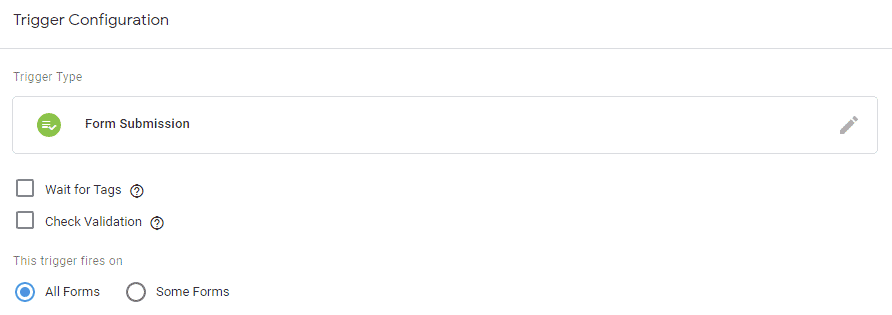
Element Visibility Trigger
This trigger is more stable than the Form Submission. The basic idea behind this trigger is identifying when a user has viewed a certain element of the page. In this case, we ask GTM to identify users that have seen the Thank Message after a successful submission.
Pro tip:
This trigger works regardless of the text of the Thank You Message
To set up this trigger, simply navigate to the Triggers page in GTM a click ‘New’. Select Trigger Type ‘Element Visibility’ and set the Selection Method to ‘CSS Selector’. Paste in the field ‘jet-form-message jet-form-message–success‘.
Finally, check the ‘Observe DOM changes’ box, or the trigger won’t be able to identify the new page element.
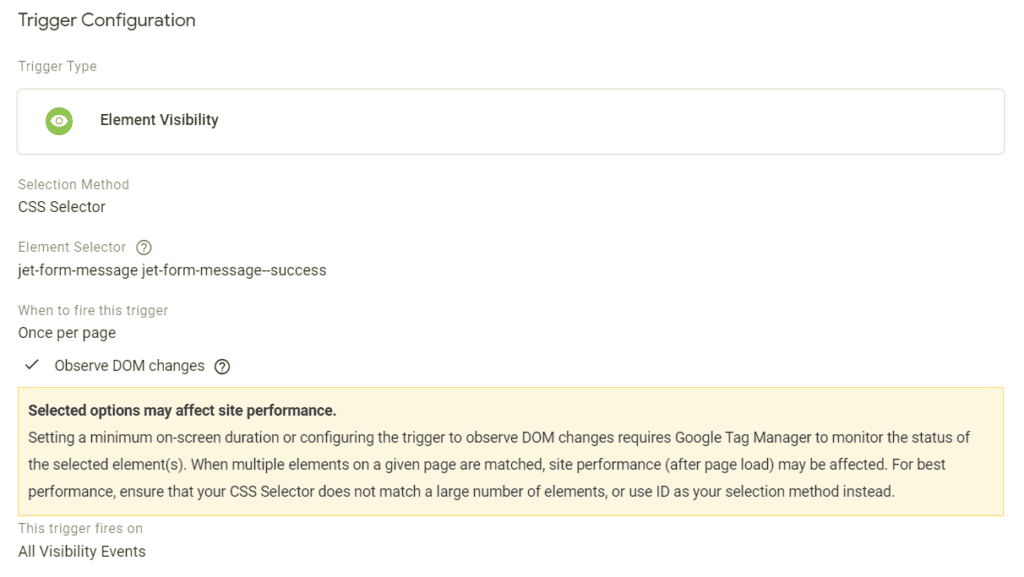
Pro tip:
You can use a more restrictive CSS Selector to limit the trigger to specific forms, for example by adding the form’s ID to the CSS Selector
Using the Trigger
Now that we have a trigger ready, we can use it to fire any tag in GTM.
For example, you can add this trigger to a Google Analytics event to track form submissions.
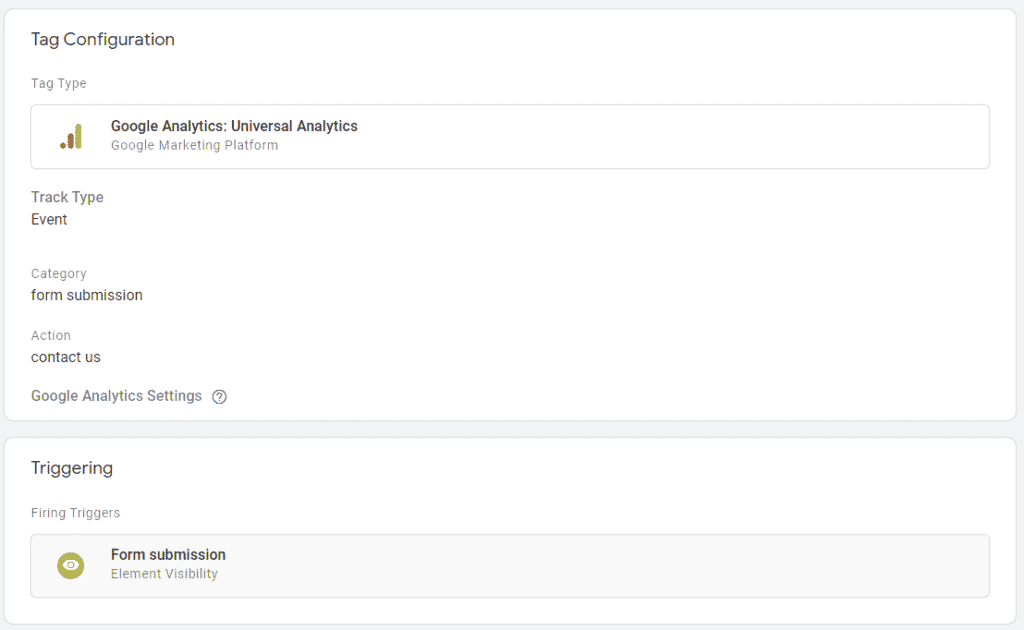
This trigger can now be used to trigger conversion pixels, e.g Facebook or LinkedIn Leads.
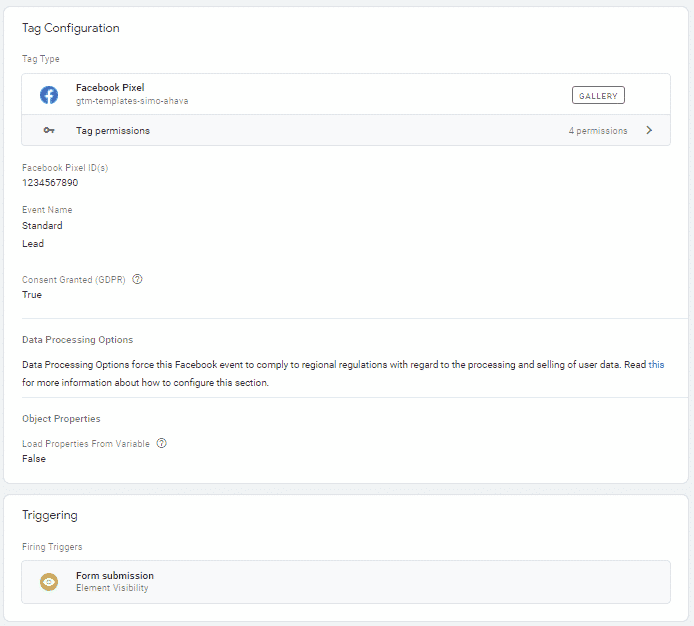
2 Responses
Tnx. But this one isn’t a solid option either.
What if the success message isn’t visible above the fold and the user doesn’t scroll down? Then GTM doesn’t count a conversion.
If the success message isn’t visible its probably a UX issue too 🙂
I agree it’s not perfect (maybe undermines the “Bulletproof” in the title) but it comes close.
If JE had a JS API that I could listen to (as CF7 has), it would indeed be preferable.