A common question to ask when trying to optimize ecommerce campaigns, is which channel or source/medium drove purchases for a specific product. It can also be analyzed from the other angle, by focusing the channel and inspecting which products where sold from its traffic.
While this breakdown isn’t available out of the box in Google Analytics, you can easily fetch it using a Custom Report. Setting up a Custom Report is easy, and the template is saved for future analysis so it’s a one time effort.
Creating the Custom Report
To create a Custom Report you need to first log into your GA account and access the relevant view.
Next, through the left side menu, navigate to Customization -> Custom Reports and then click New Custom Report.
- Name the report, e.g. Products and Sources
- Set the report type to Flat Table
- Add Product, Campaign and Source/Medium to the report Dimensions
- Add Product Revenue to the report metrics (you can also add other product level metrics such as Quantity)
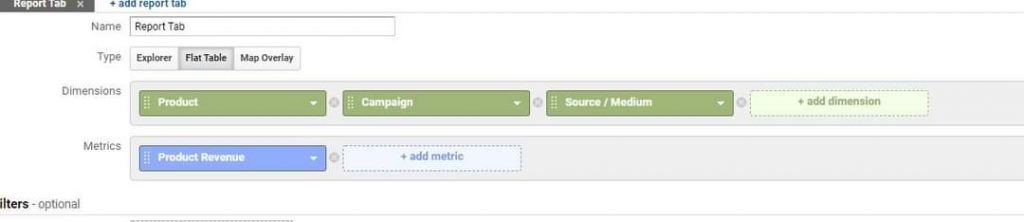
Save the report and you’re set to go.
Simple alternative
Another, maybe simpler option, is to simply add a Secondary Dimension with Source/Medium or Campaign to the Product Performance report.
The difference here is that you can only add a single dimension this way (unlike up to five in the Custom Report) so cannot report on Source/Medium and Campaign in parallel. If the same Campaign runs across multiple channels this can be an issue.